セルフ登録手順 Self-deposit process
注意
こちらでは「セルフ登録サービス」ユーザーによる操作について解説しています。NIMS関係者は MDR登録システム をご利用ください。
This section is for "self-deposit service" users. NIMS personnel should use the MDR Registration System instead.
フォームを開く Opening the form
ログイン 直後は Dashboard の Works というページにいるはずです。 ADD NEW WORK というボタンが表示されているので、それを押してください (add-new-work)。
After you login, you will be taken to Dashboard / Works. You should see the button that says ADD NEW WORK. Click on it (add-new-work).
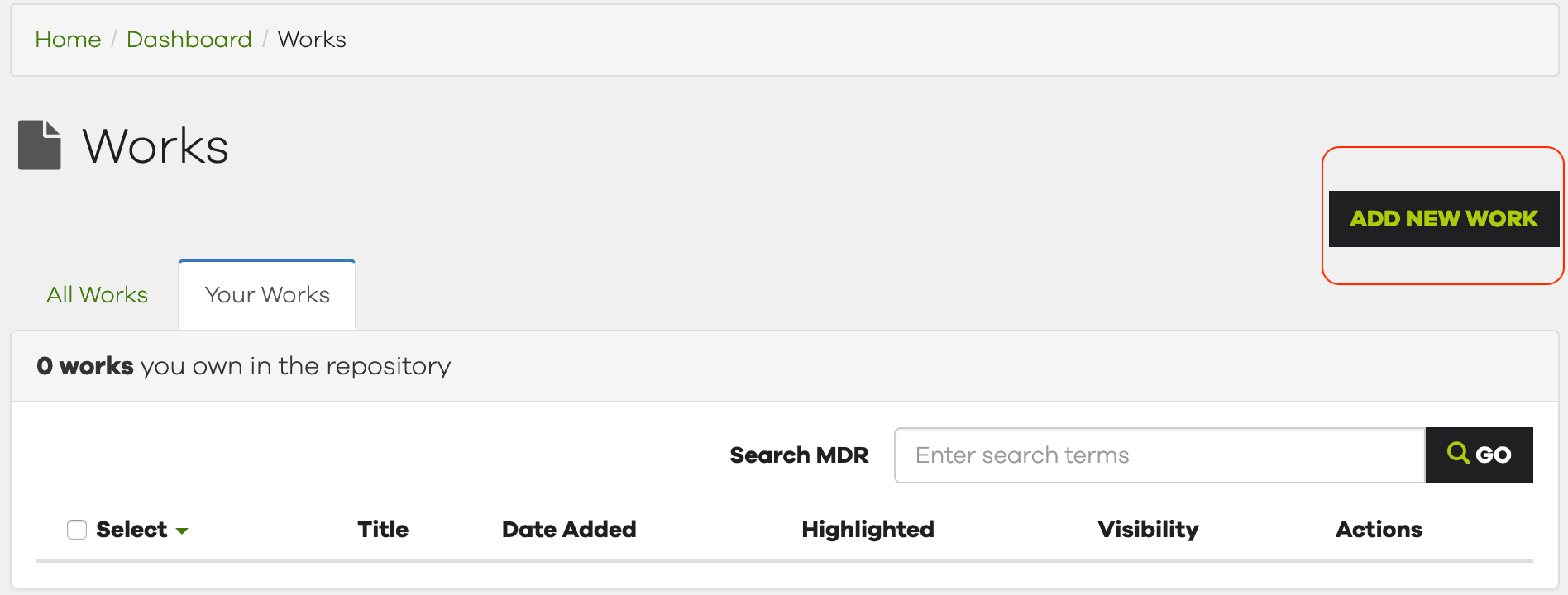
The ADD NEW WORK button at Dashboard / Works page.
公開しようとしている資料の種類を dataset か publication から選んでください。Dataset は実験・計算データやソフトウェアなどの各種データ、publication は主に論文や学会発表等の出版物を想定しています。 CREATE WORK を押すとメタデータ入力フォームが開きます。
Select whether you are trying to deposit a dataset or a publication. Datasets refer to research data such as experimental/calculated data or software; publications refer to journal articles, conference proceedings/presentations, and the like. Click on the CREATE WORK to open the metadata form.
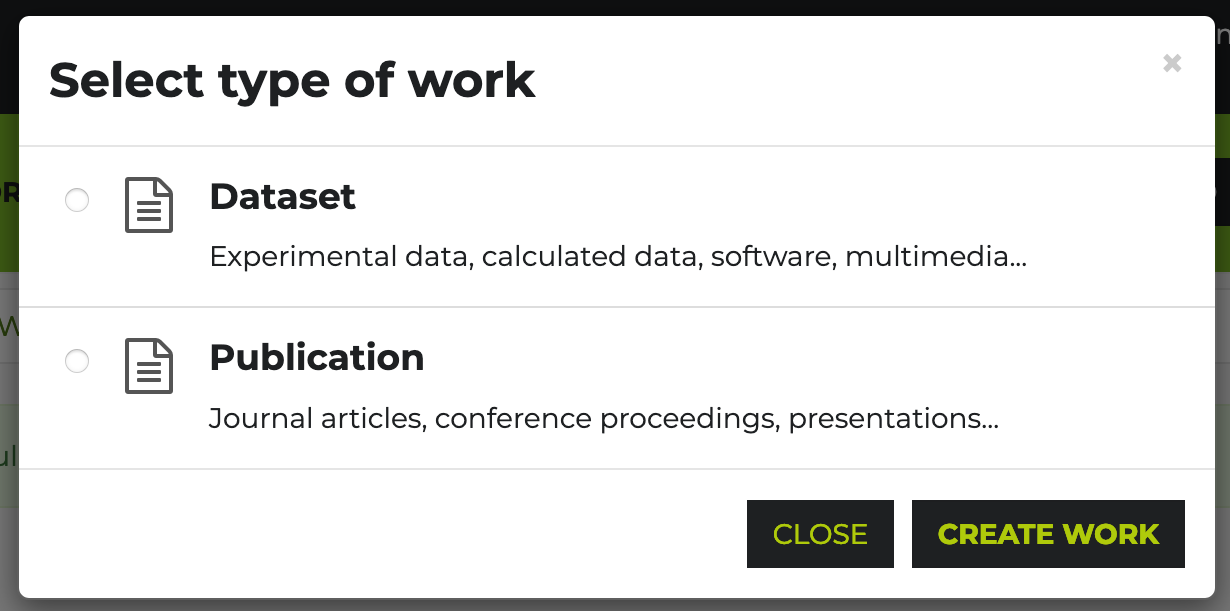
Selecting the type of the work: Dataset or Publication.
入力フォーム Metadata form
フォームは複数タブから成ります。操作が必須なのは Descriptions と Files のふたつで、その他は任意入力です。
The metadata form has a number of tabs. The bare minimum that you need to operate on are the Descriptions and the Files tabs.
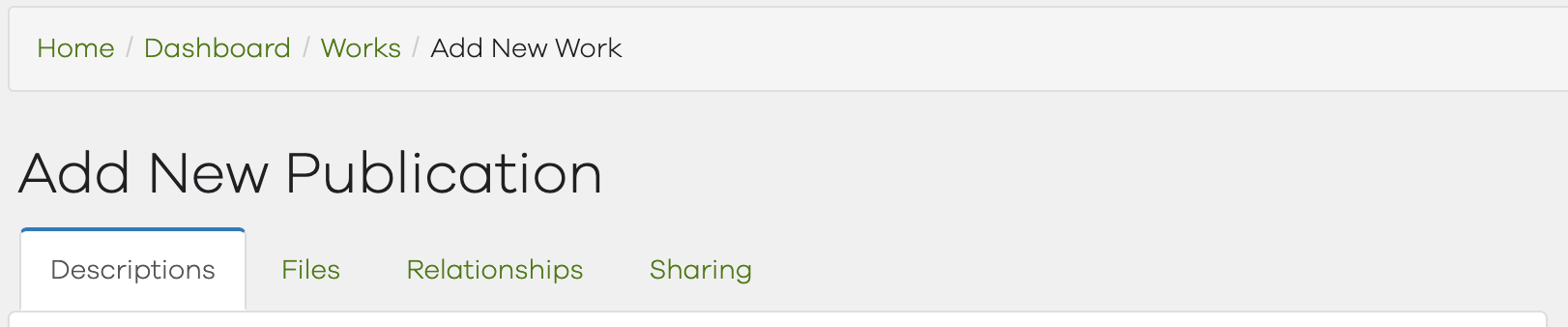
Tabs for the publication form.
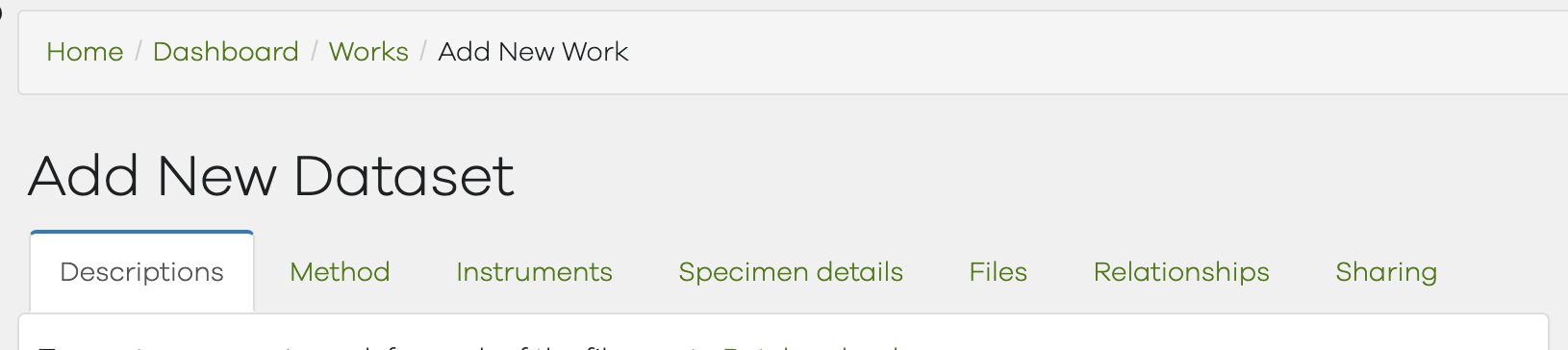
Tabs for the dataset form.
メタデータ記入 Entering metadata
Descriptions タブで、タイトルや著者名など、メタデータを記入してください。 以下の項目は、原則的に必ず入力 してください。
Enter your metadata (title, creators, etc.) in the Descriptions tab. The following fields must be filled out if they are applicable.
- Managing organization required
データを管理している組織。ほとんどの場合はデータ登録者の所属組織名。略称可。 The name or the abbreviation of the organization managing the work. In most cases, this is the organization that the depositor belongs to:
NIMS- First published url
登録しようとしているworkに既に DOI が付与済みか否かで入力する内容が異なります。 What you should write here depends on whether the work already has been assigned a DOI or not.
- with DOI:
既存のDOIのURL形式。 Enter the DOI in URL format:
https://doi.org/10.5555/12345678- no DOI yet:
登録するデータが公知であることが確認できるURL(学術会議のウェブサイトや外部データベースURLなど) Enter the URL where we can confirm that your work is already public. (E.g. conference website, external database, etc.)
- Title required
英日両方ある場合は、英語をこちらに記入してください。 English, if the title is in multiple languages.
- Resource type required
複数種類のものが含まれている場合、Controlキー(macOSではCommandキー)を押しながらクリックで複数選択可。 You can hold down the control key (command key for macOS users) and click to select multiple choices.
- Abstract or Summary required
アブストラクト、もしくは短い説明。 The paper's abstract, or a short description of your work.
- Keyword required
複数書く場合はコンマで区切るのではなく、"Add another Keyword" ボタンでフィールドを増やして入力してください。 If you need to add multiple keywords, use "Add another Keyword" button to add more fields. Do not list them in the same field.
- Date published required
出版日。入力必須。
- Rights statement required
著作権ライセンスないし再利用の場合に課す条件の宣言(他の人がどういう条件でデータを利用してよいか)。選択必須。詳しくは ライセンス をご覧ください。もし出版社などにより既に指定されたライセンスがある場合はそれに準拠してください。
Copyright license or a statement of the condition that re-users of this work must adhere to (how others may reuse your work). For further details see the entry for license. If the work has already been released under a license elsewhere (e.g. from the publisher), select the one that applies.
- Creator required
作成に関与した人物。Role が author となっている人物を少なくとも一人登録することをお勧めします。姓・名・フルネーム(姓名順コンマ区切り)・ ORCID ・所属・表示順序を入力してください。 Creator(s) of this work. Enter the surname, given name, comma-delimited full name
SURNAME, Given Name, ORCID, affiliation, and display order.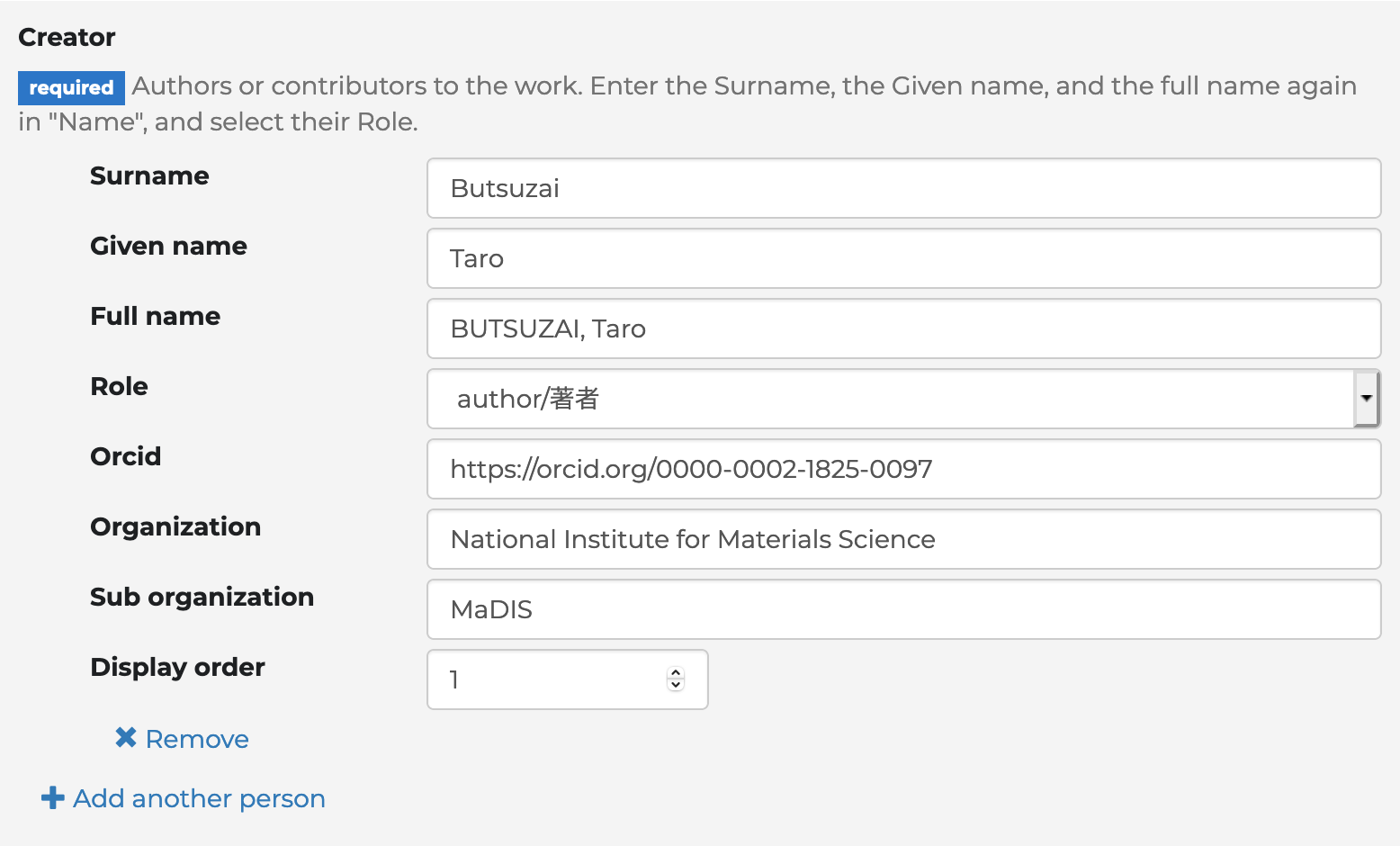
Creator form input example.
このほか、論文の場合は Journal 欄に、講演やポスター発表等の場合 Conference/Event 欄に記入してください。 If the work is a journal article, fill out the Journal metadata; or if it's a conference presentation, fill out the Conference/Event metadata as well.
注釈
全メタデータの一覧および記入方法は Dataset metadata および Publication metadata を参照してください。 See Dataset metadata and Publication metadata for the full lists of metadata and how to fill them out.
Dataset metadata
Dataset の場合は、Descriptions タブの他に Method, Instruments, Specimen details の3つのメタデータ入力タブがあります。メタデータについての詳細は、 Dataset metadata を参照してください。
For datasets, there are three other tabs Method, Instruments, Specimen details for the metadata, in addition to the Descriptions tab that you just filled out. See Dataset metadata for the full list and the details.
ファイル追加 Add files
フォーム最上部から Files タブ に切り替え、ファイルをアップロードしてください。以下のどの方法でも構いません。
Open the Files tab from the top of the form and upload your files. You can use any of the following methods:
- ADD FILES:
ダイアログが開き、ファイルを1つずつアップロードできる。 Upload files one by one.
- ADD FOLDER:
ダイアログが開き、指定したフォルダ内の全ファイルをまとめてアップロードできる。 Upload all the files in the folder that you specify. [1]
- Drop files here:
お使いの OS のファイルマネージャー (Windows Explorer / macOS Finder) から点線領域の中にドラッグ・アンド・ドロップしたファイルがアップロードされる。 Drag-and-drop your file into the dotted area from your file manager (Windows Explorer / macOS Finder).
ファイルが登録されると、右上 "Requirements" の "Add files" が赤い「!」から緑のチェックに変わり、条件をひとつ満たしたことを示します (deposit-requirements)。
After you upload your file, the "Add files" item in the "Requirements" at the top right turns from a red "!" to a green check, indicating that you satisfied one of the requirements (deposit-requirements).
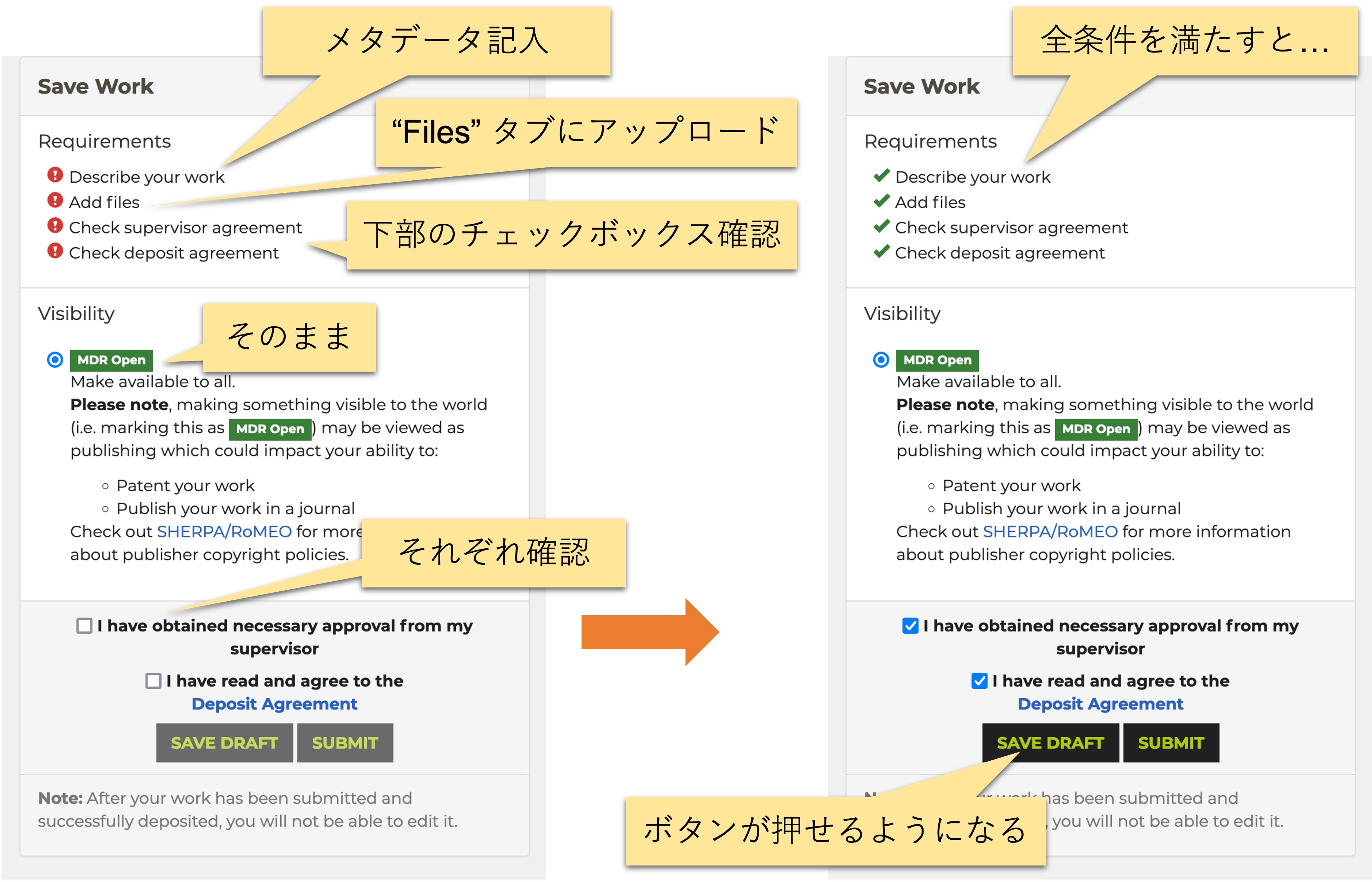
The requirements/visibility panel and the SAVE button.
閲覧範囲 Visibility
MDR Open のまま変更の必要はありません。 You do not need to change this from MDR Open.
承認と規約同意 Approval and agreement
登録の際には、
ユーザーが所属する各機関で定めるフローに従い適切な承認を得た上で、
Deposit Agreement への同意が必要です。
それぞれのチェックボックスを有効にすることで、その確認・同意を行ったものとみなします。これに伴い右上 Requirements の各項目が赤い「!」から緑のチェックに変わります。
Click the checkboxes to declare that you have:
obtained necessary approval from your supervisor in the manner established by your organization
understood and agree to the Deposit Agreement
Upon doing so, the corresponding item in the "Requirements" at the top right will turn from a red "!" to a green check.
登録 Submit
Requirements のアイコンが全て緑になると、SAVE DRAFT ボタンと SUBMIT ボタンが押せるようになります。 When all of the items in "Requirements" have been satisfied, the SAVE button will become active.
- SAVE DRAFT:
下書きとして一旦保存します。 Temporarily saves your work as a draft.
保存した下書きの編集を再開するには、 Dashboard から Actions (Select)→Edit Work を押してください。 To resume editing your draft, open Dashboard and select "Edit Work" from the Actions (Select) menu.
- SUBMIT:
登録を実行します。 Submits your work.
保存・登録ボタンを押してから Item ファイルが表示されるようになるまでしばらくかかる場合があります。登録後 Work 画面に Item ファイルが表示されていない場合はページを再読み込みしてください。
SUBMIT後、MDR運用担当者が内容を確認し、登録規程・著作権ポリシー上問題ないと判断された場合公開します [2]。公開後は登録者本人による修正は原則的にできなくなりますのでご了承ください。確認終了後、work に対し MDR としての新たな DOI を付与し [4]、公開します。
It may take a few minutes for the item files to show up after saving/submitting your work. If the item is not shown immediately after saving your work, please wait for a while and reload.
After you click on SUBMIT, MDR staff will review your deposit. If it has no issues regarding the terms of the deposit agreement and copyright policies [3], your work will be made public. After this step, your work will no longer be editable. Your work will be assigned a new DOI [5] , and will be made public.
担当者の確認にしばらくお時間を頂く場合があります。また、変更や確認を求める場合もあります。
Please allow for some time while the operators review your deposit. In some circumstances, we may request changes before accepting your work.
MDR に登録されたデータ等が出版社 DOI の元で公開されているものと同一だと認められる場合には、MDR として新たな DOI は発行しません。すなわち、以下の場合に MDR として新たな DOI を発行します。
MDR will not assign a new DOI when the data is deemed identical to the resource available under the original DOI. In other words, MDR will assign a new DOI to your work under the following circumstances:
The data did not have a DOI before.
The uploaded file is an author's version
The uploaded file is a publisher's version, but has additional data to the extent that it is meaningful to distinguish it from the resource at the original DOI.
Related FAQ: Wouldn't my citation count be split between the publisher's version and MDR's version?